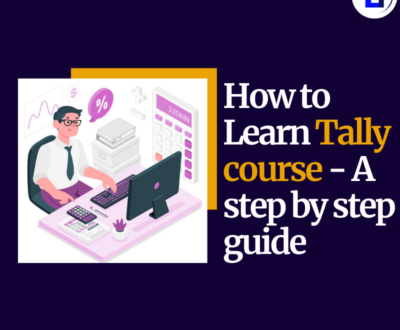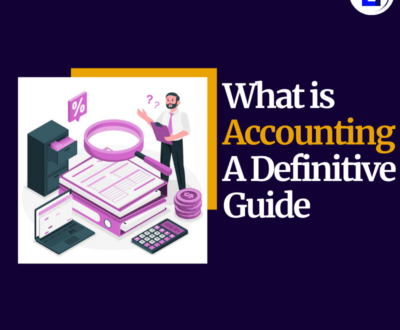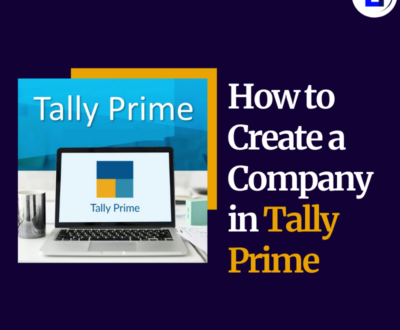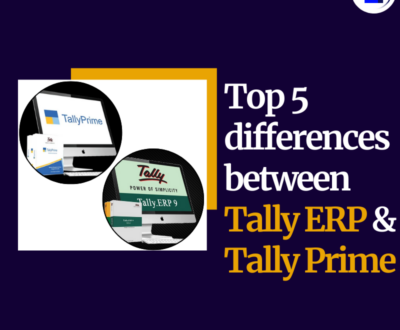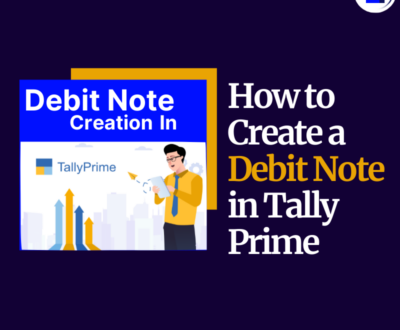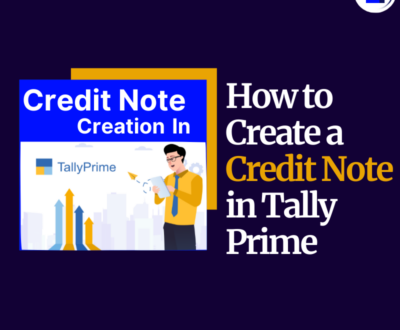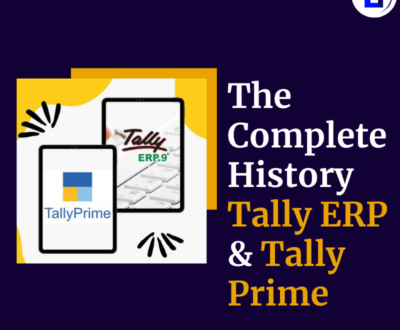Follow the steps given below for how to install & Download Tally Prime.
Step 1. Visit the Web Browser
To download Tally prime, first of all you have to open any web browser on your computer. Suppose you have opened Google Chrome on your computer.
Step 2. Visit the Tally Solution Website
After opening Chrome browser, you will have to go to the main website of tally. To go to the website, you will have to search www.tallysolution.com in the search bar. Now you have reached the main website of tally.
Step 3. Download Tally Prime
After the main page of Tally prime opens, you will see a download button in the header part of that page. You can download tally prime by clicking on the download button.
Step 4. Save the File
Once you click download, the setup file (e.g., setup.exe) will start downloading. Save it to your computer.
Step 5. Install Tally Prime
Run the Installer:
- Double-click the Tally Prime Setup.exe file to start the installation.
Select Installation Folder:
- By default, Tally Prime installs in (C:\Program Files\Tally\Tally Prime.)
- You can change the installation folder if needed.
Choose Installation Options:
- Select the components to install (default settings are recommended).
Click Install:
- Press the Install button to begin the installation process
More from our blog
See all posts
Tally is one of the most popular accounting software used by businesses…
Introduction Tally Prime is one of the most powerful accounting software, widely…
What is Accounting – All that happens in business Financial Transaction Of…
Follow the suggestions given below for how to create a company in…
Understand the difference between Tally ERP 9 and Tally Prime. Learn simplicity,…
Follow the suggestion given below for how to create Debit note in…
Follow the suggestion given below for how to create Credit note in…