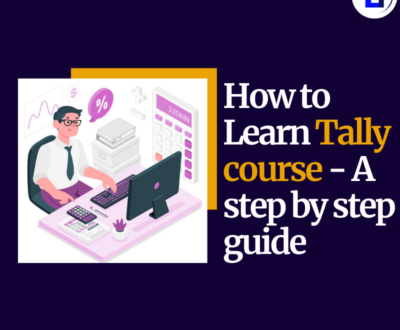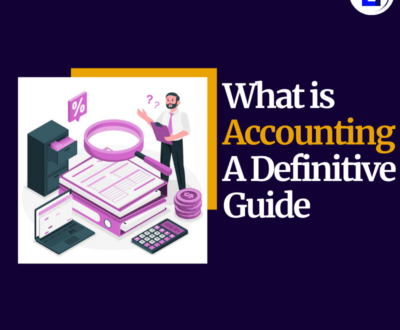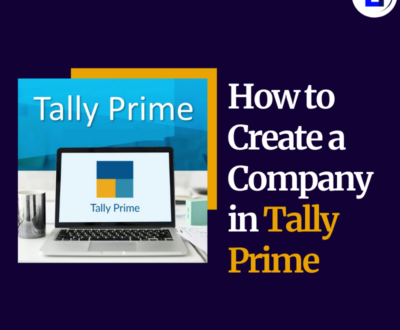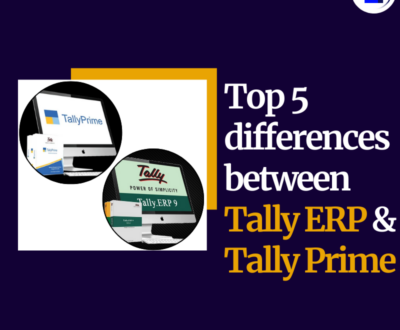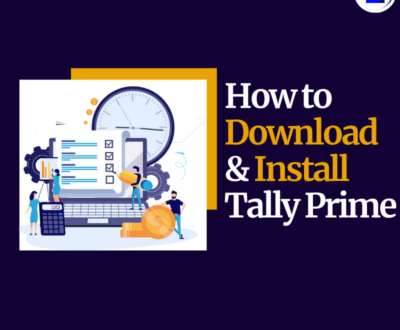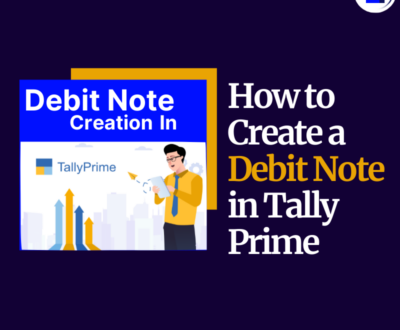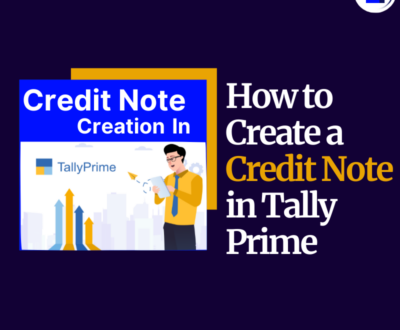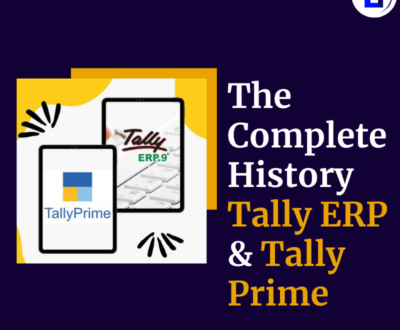Introduction
Tally Prime is one of the most powerful accounting software, widely used for GST compliance in India. If you are a business owner, accountant, or finance professional, enabling GST in Tally Prime is crucial for seamless tax management. Whether you’re a beginner or an experienced user, this step-by-step guide will help you activate GST in Tally Prime effortlessly.
Step 1: Open Company in Tally Prime
To enable GST, first, you need to open or create a company in Tally Prime:
- Open Tally Prime and go to the Gateway of Tally.
- Select Create Company or Alter Company if your company already exists.
- Enter your company details and ensure the correct state and country are selected.
Step 2: Enable GST in Tally Prime
- Go to Gateway of Tally > F11: Features > F3: Statutory & Taxation.
- Under “Enable Goods and Services Tax (GST)?”, select Yes.
- Enter GST details like:
- GST Registration Type (Regular / Composition)
- GSTIN/UIN (Your unique GST number)
- Applicable from (The date GST is effective)
- Tax Calculation Mode (Invoice-based or Payment-based)
- Press Enter and save the changes.
Step 3: Set GST Rates for Items & Ledgers
Now that GST is enabled, you need to define tax rates for your products or services.
A. Define GST Rates for Stock Items
- Go to Gateway of Tally > Inventory Info > Stock Items.
- Select the item and choose GST Details.
- Enter HSN/SAC Code and applicable GST Rate (e.g., 5%, 12%, 18%).
- Save the details.
B. Define GST for Ledgers
- Go to Gateway of Tally > Accounts Info > Ledgers > Create / Alter.
- Select Sales or Purchase Ledger and enable GST applicability.
- Set Integrated Tax, Central Tax, and State Tax percentages.
- Save the ledger.
Step 4: Create GST Vouchers & Transactions
Once GST is enabled, you can start recording GST-compliant transactions in Tally Prime.
- Sales Entry (GST Invoice):
- Go to Accounting Vouchers (Gateway of Tally) > F8 (Sales).
- Select the party ledger, stock items, and GST-ledger.
- Ensure CGST/SGST or IGST is applied correctly.
- Press Enter to save.
- Purchase Entry (GST Purchase Invoice):
- Go to F9 (Purchase) and record purchase transactions with GST details.
- GST Returns Filing:
- Go to Gateway of Tally > Display > Statutory Reports > GST Reports.
- View GSTR-1, GSTR-2, and GSTR-3B for return filing.
Final Thoughts
Enabling GST in Tally Prime is essential for smooth tax compliance. By following these steps, you can efficiently manage GST transactions, invoices, and returns within Tally. Regular practice will help you become proficient in GST accounting.
Want to learn Tally with GST like a pro? Join our expert-led Tally with GST Course at Excellent Infotech and become a Tally expert today!